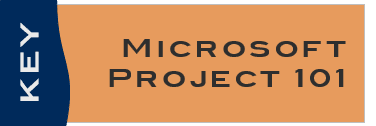
For Microsoft Project training to be effective it needs to be integrated, applied, and enjoyable. By guiding participants through the construction and use of both sample and actual projects (from your workplace), we have found our training to be both productive, and well received. Other courses may show you how to find the product features – our course teaches you how use the features to produce meaningful results.
Who should take this Microsoft Project Best Practices 101 course?
This course is for anyone who intends to be involved in planning and/or controlling projects using Microsoft Project.
Where is this course offered?
The Microsoft Project Best Practices 101 course is offered on an open-enrollment basis at our Project Management Education Center in Bellevue/Seattle, WA, (which also serves Kirkland, Redmond, Renton, Everett, Federal Way, and Tacoma), as well as at our Project Management Education Center in Tucson, AZ (which also serves the Greater Phoenix area, Oro Valley, and Sierra Vista / Fort Huachuca), and other select locations such as Grand Cayman. We also provide it on an on-site basis anywhere in the world, and online using live instructors.
How does it work for live online Microsoft Project training?
Students log into two web conferencing platforms using either two screens and/or two devices (e.g. PC and phone). This allows the instructor to see the students’ screens as they work in MS Project, and the students to see both the live instructor and the presentation while working in Microsoft Project. Hard-copy manuals and texts are sent to you ahead of time.
MS Project Best Practices 101 Course Objectives
By the end of the course you will be able to:
- Enter tasks and create a Work Breakdown Structure (WBS) to capture the scope of your project
- Work with project calendars
- Link tasks together to create a network diagram that dynamically updates
- Utilize the Timeline view to summarize your schedule
- Use notes and hyperlinks to annotate your data
- Save a baseline and enter project progress info
- Utilize constraints and deadlines
- Format your data and print useful reports that highlight the important information
- Avoid the frustration of many novice users
Note that this training addresses the full Microsoft Project “traditional” desktop product, and not the reduced feature-set Project for the Web product.
MS Project Best Practices 101 Course Details
- Length: 8 hours.
- Style: This interactive course uses “Step by Step Microsoft Project” by Carl Chatfield, PMP, accompanied by Key Consulting PowerPoint presentations. Participants build projects using sample data, and then develop, and experiment with, their own project data.
- Texts: Participants receive a course participant’s manual, course textbook, and sample files.
- Format: Computer classroom. We will supply you with a laptop loaded with Microsoft Project if you take the course in one of our classrooms.
- Prerequisites: None, however we recommend you take Introduction to Project Management, or equivalent, to maximize the value of this course.
Microsoft Project Best Practices 101 Course Content
- Project management refresher
- Moving around and viewing data
- Creating a project
- Project calendars
- Scheduling modes
- Creating tasks
- Entering durations
- Modeling your Work Breakdown Structure (WBS)
- Creating your Network Diagram
- Adding notes and hyperlinks
- Formatting and printing
- The Timeline view
- Saving a baseline
- Entering basic progress information
- Fine tuning task relationships
- Constraints and deadlines
- Sorting, grouping and filtering
Microsoft Project Training Course Description (PDF)
Microsoft Project Best Practices 101 course outline, suitable for saving or printing.

Linda K. –
I will definitely use Microsoft Project for future projects.
Laura L. –
Maybe give a tiny bit of guidance on the MS Project text book.
Maria T. –
This class was awesome, thank you!
Shawna L. –
Fast paced: lots of info covered… could’ve expanded it to 2 days. Did not cover producing meaningful reports.
Danny G –
Really enjoyed training – very clear step by step training.
Angelica F –
Thank you.
Art C –
Engaging + hands on presentation.
Priscilla L –
Thank you!
Nathan D –
Thank you, Kevin! Excellent training session!
Zafar I –
I Would Highly Recommend These PM Courses Taught By Mr. Kevin. 100%
Bambi B –
Very informative and easy to follow along. Still seems complex to me but that has nothing to do with the class or Kevin.
Jay S. –
There should be forms of refresher courses or webinars. 🙂
Loran S –
Course was very informative – Thank you!
Sarah L. –
Really wonderful. Recommend adding 1-2 days. I would love a scheduled follow-up 30-60 days out because of how fast paced.
James C. –
Great course! 🙂
Dawn S –
Thank you, for the class! It’ll help where the city would like to go in terms of project management
Jason D –
Great 3 days. Learned a lot
Jo G –
Great content I myself kept getting lost in the tabs as we were progressing. Instructor stopped to help not just me but fellow students as well.
Vera W –
I really enjoyed the hands on!
Cory L –
Aces
Joe B –
Excellent course!
James M –
Clear, engaging + relevant info. Thanks!
Tracie M –
Examples and activities were useful: relevant instructor very knowledgeable: kept material interesting.
Jeremy H –
The hands on experience was valuable.
Peter J –
Thank you!
Yanet M –
Would recommended this course to our PM groups and will foward you business card to our training dept.
James A –
Excellent instructor !!
Jamar N –
Enjoyable class
James M –
Very useful, just needed to practice calmly with small projects
Elijah E –
Think maybe the admin in Cayman would benefit & enjoy this.
Magbor O –
Was a great learning course. Instructor was very knowledgeable and resourceful.
Jaemie B –
I learned a lot, great teacher great structure, great materials. Thank you!
Tapanga P –
Good job Kevin 🙂
Tatyanna S –
Loved the content, looking forward to learning more. This class provided great tools+ resources to use in current role + other. If project management was taught with your energy more people would be interested.
Serena G –
Excellent course- Kevin was very helpful
Jill T –
Very educational. It will be very helpful for my job! Great instructor.
Michael C –
Great class, would want to be a part of a PmP certification class if made available
Max C –
Website includes great templates.
Hector Z –
Kevin was very helpful and answered all questions asked during class. Very knowledgeable – Thank you!
Michael C –
Great class, I enjoyed it!!
Loran S –
Thank you, very insightful!
David F –
Kevin is an excellent instructor an very knowledgeable.
Tarlton F –
Thanks Kevin for the great instruction – see you around hopefully will eventually get my PMP
Chris R –
Instructor was great! Booklets very helpful!!
Solomon C –
Great Course
Katharine M –
Thank you! Excellent presenter/instructor.
Max C –
Excellent into course to MS projects. I will recommend this training to anyone managing small and large projects.
Hector Z –
Learned a lot. Thank you for the knowledge and the COT for giving me this opportunity.
Julian H –
Excellent instructions. Was able to pack in a massive amount of information into a day that helped to build a build a foundation to work on.
Scott P –
Thanks Kevin!
Ben C –
Great training!
Denise S –
Thank you! Great use of time. 😀
Arturo L –
Good class with a lot of information. Job Need real life practice
Kelly B –
Amazing as usual! This was a very informative class! I appreciate the instructor for making this class available and helpful!
Nick G –
Kevin is an excellent instructor and very patient. A very informative class!
Jayson L –
Always great info presented well
Ann C –
Thank you!
Jens Stephan –
Honest and direct instruction on the product, its features, uses and shortcomings. Well integrated in current PM standards and practices. The instructor has real life experience and was always able to make the material practically relevant.
Jasmine C –
This course was a great introduction and helped me gain confidence in what is possible with the tool and how to set up projects. Appreciate the opportunity to play with our own projects while seeing the examples sets.
Mary D –
Lots of material. Handout very helpful!!
Valene C –
Enjoyed the depth of content and hands-on activity. A lot of content! Very helpful.
Koren M –
Great session. Very well structured and paced. Learned a lot and feel more comfortable w/ MS Project.
Elsa Q –
Would recommend to all of our HR folks if they will be involved in project management.
Cathy K –
Some of the hands on – pace was kind of fast. Nice job though. Many very good items that are useful.
Sasha G –
Great session, Thank you! I learned a ton about MS project, it will be very valuable to use it going forward.
Geethmi D –
Well organized slides. More hands on would’ve been better. But we’ve less time. Overall, good success for a short course
Paul M –
Good class – fast paced but very helpful. Lots to cover in 8 hours. Instructor very attentive.
Jenn T –
Very useful overview. Look forward to retooling my project MS project file now that I went through this. I want all my PM’s to take this!
Jeff –
Excellent course. I’ve recommended my co-workers to sign up as well.
Michael L –
Pacing, participation/applications & feedback were very helpful and made this a very useful training for using this software to plan projects!
Sarah D –
Thank you for excellent instruction! Also patience if/when lost.
Gabriel S –
Was a good class, I’ve been using a google sheet with a ton of fancy formatting rules so this’ll save me a lot of time.
Jeremiah D –
Thank you! So excited to begin practicing using these principles and Microsoft project!
Tracy G –
Great Class! Very easy to understand and will be very useful.
Danielle C –
Would like to have more training in this with longer dates.
Nadia M –
Thank you! The course was informational and the presentation style was enjoyable.
Jeff R –
Just the perfect amount of information in a full day. I really appreciate the pace. You’re fantastic!
Andrea G –
Excellent course, very interesting and useful!
Alan T –
Instructor led thr course with proficiency and experience helped out.
Martha C –
Ms project ISN’T that bad! Thanks Kevin!
Yauryn B –
I would only suggest securing wifi, or, send email with files to download stuff.
Carver S –
Very useful, greatly clarified MS project use and capabilities
Gabriela B –
Great format interactive, enjoyed the entire experience & getting to know colleagues. Very engaging instruction made the content interesting. Handouts were very helpful to refer back to. Interested in doing 102!
Amanda S –
It was great being in class with folks from other departments I learned more about COT & made friends
Joe N –
Awesome Course, All city should attend
Dan Q –
Great rate/action
David –
Really well put together and practical! Great work, Key Consulting!
Cesia E –
Great course. Very thorough!
Joe S –
Great to have practical work on our own project.
Emily B –
Thank you!
Terry N –
I find this material very useful.
Elaine M –
I appreciate the booklet of slides. Excellent instructor and content. Great suggestions re: software for projects.
Amanda S –
Kevin is the best. Love attending his trainings.
Tanveer F –
Excellent
Sommer N –
Kevin made it very clear and easy to understand down to the lowest level of experience. Great class! Highly recommend!
Kevin G –
Great class! Kevin was excellent + very knowledgeable. Great hands on exercises.
Edward B –
Excellent course!
Eddie D –
Useful
Nicolas K –
Always good to have an engaging instructor
Candy C –
This is a great introduction course to Microsoft project. That gave a real hands on application. This was a fun class
Matt K –
Thank you very much
Ana P –
Great teacher, very good and organized course.
Kelsey C –
Great training, thank you!
Jen W –
Thank you – engaging as always!
Keith G –
I would highly recommend this course.
Jimmy T –
This was a really good presentation.
Jen W –
Thank you – engaging as always!
Johnathan D –
Great training, thank you!
Jon C –
This course was a great intro to MS Project. Kevin covered a lot of material but in a way that made it easily digested.
Richard Herran –
Great class!
Scott Shenberger –
This was a fantastic class. I learned so much more about Project in this one class than I have in the last few years. Gave me more confidence with using Project.
Brandon C –
The course and the presenter kept my interest and exceeded my expectation.
Nicole J –
Thanks for offering such a useful course! The instruction was great but also having access to the workbook after the completion of the course will be helpful as well to refer back to.
Jemma K –
This was an amazing course. I loved having the personal attention to help me with learning the material. Thanks!
Nick M –
The training was well structured and Kevin communicated his clear subject matter expertise to the attendees. Truly a worthwhile 101 or refresher course for MS Project.
Jarod H –
Being a remote learning class having the two virtual meeting rooms at the same time was a brilliant idea. The students could see the instructors screen and the instructor could see the students screen. Fantastic!
Justin H –
Short, sweet, and to the point. Perfect for a crash course in MS Project.
Tris E –
Considering the limitation of time, Kevin covered a range of areas which allows someone to be interested and motivated to start using the software.
Kim M –
It was great,very helpful.
Sashi D –
Excellent class!
Marlys D –
Excellent! I can go back and apply what I have learned.
Tom A –
Great job!
Indira H –
Excellent!!
Trevor N –
Thank you, nice training!
Dave F –
Very, very informative. Well paced and professional.
Donna B –
Instructor’s knowledge and real world examples were very helpful.
David M –
Gained a lot of useful information that will help us give ownership what they are wanting.
Josette W –
Very informative and useful.
Martha R –
Great instructor and class.
Debbie B –
Great class!
Sharon M –
Great course/overview. Thanks!
Bob F –
Great course. Plan to enroll for 102.
Sonya S –
To the point and yet covered all the required basics.
Kyle F –
Very well structured and organized
Alisha R –
Great fast paced classes. Never boring. Great!
Marcela M –
I loved the PowerPoint slides. If we could focus more on our project and maybe have 1 or 2 people present them at the end, to see if the material learnt was applied?
Hendrik V –
Well structured and well organized. Very knowledgeable instructor.
Sheila L –
Many thanks for the training last Friday! I heard really positive feedback from everyone on our end and they are honestly looking forward to start working in Project after the training (instead of being intimidated by it).
Brooke B –
Great course. Extremely useful for my role.
Eden Z –
A lot of information.
Jenny M –
Great instruction; very helpful!
Angie F –
Good start to learn about setting up basic timelines in MSP2013. Thanks!
Charles R –
.
Ric R –
Recommended.
Charles P –
Company has used this training previously.
Ann G –
Good job.
Pete S –
Exceeded expectations!
Randy M –
Very informative and useful. Would of liked to have another day. Looking forward to building a small project.
Jimmy W –
Great instruction and very insightful.